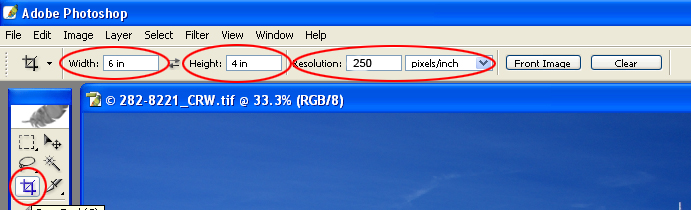Sizing an Image for Printing
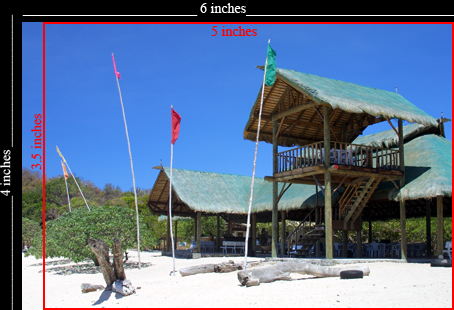
Since images can be printed in various sizes, it is essential to size one’s image before sending it to the photo lab to be printed. Of course, the main reason for doing this is to maintain your (the photographer’s) creative control over the composition of his image. One wouldn’t want to have someone cropped out of the photo because he didn’t foresee the implications of improper sizing. If your image isn’t sized chances are it will be automatically cropped when sent to print.
For example: if the size of your image is (4R) 4x6 inches and you want to have it printed as (3R) 3.5x5 inches, your image will be cropped. If you insist that there should be no cropping, this is possible but you will end up with an image that has a partial border. The main reason is that the dimensions of the image and the intended print are not the same. The 4R image has a dimension ratio of 2:3 while the 3R image has a dimension ratio of 3.5:5. Some images though, having similar dimension ratios thus cropping will not be an issue. An 8x12 inch image has a dimension ratio of 2:3, similar to that of the 4R. Thus if you decide to print an 8x12inch image as a 4R print, no cropping will occur.
The simplest way to crop your own image is through your image editing software. In Adobe Photoshop, just select the crop tool and enter the width and height values in inches. Also set a resolution of between 250 to 300 pixels per inch for printing purposes. Then drag the tool over the image until you crop it to your desired composition. When you are satisfied with your composition, just press enter and you have a resized image ready for printing. Just save it as JPEG (maximum quality) or as TIFF and you are done.
For example: if the size of your image is (4R) 4x6 inches and you want to have it printed as (3R) 3.5x5 inches, your image will be cropped. If you insist that there should be no cropping, this is possible but you will end up with an image that has a partial border. The main reason is that the dimensions of the image and the intended print are not the same. The 4R image has a dimension ratio of 2:3 while the 3R image has a dimension ratio of 3.5:5. Some images though, having similar dimension ratios thus cropping will not be an issue. An 8x12 inch image has a dimension ratio of 2:3, similar to that of the 4R. Thus if you decide to print an 8x12inch image as a 4R print, no cropping will occur.
The simplest way to crop your own image is through your image editing software. In Adobe Photoshop, just select the crop tool and enter the width and height values in inches. Also set a resolution of between 250 to 300 pixels per inch for printing purposes. Then drag the tool over the image until you crop it to your desired composition. When you are satisfied with your composition, just press enter and you have a resized image ready for printing. Just save it as JPEG (maximum quality) or as TIFF and you are done.